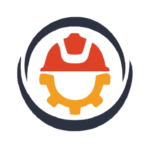SOLIDWORKS
The applicating uses SOLIDWORKS software for Mechanical and Automation Engineers.

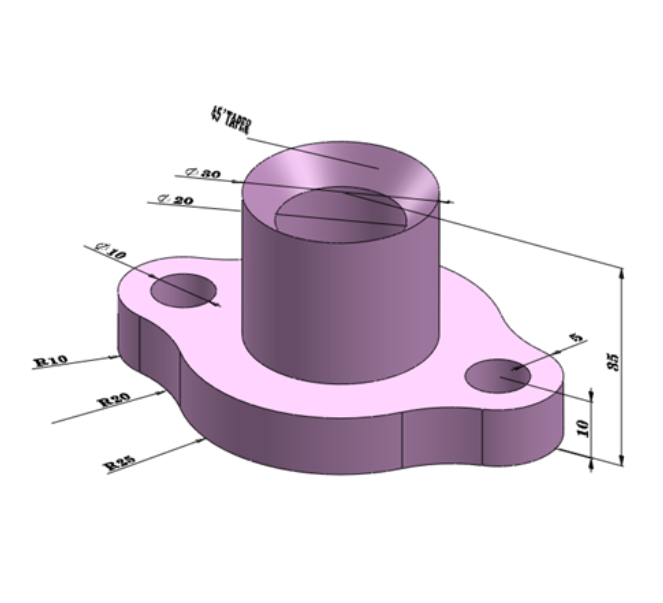

DESCRIPTION
This course is designed for easy learning of SolidWorks software for Mechanical and Automation Engineering students/professionals who are interested in 3D Modeling of machine drawing and parametric design and generates three kinds of interconnected files: the part , the assembly, and the drawing.
WHAT YOU WILL LEARN IN THIS COURSE
In this course, you will learn how to use SOLIDWORKS to model 3D parametric models of parts and assemblies and prepare drawings of those parts and assemblies and apply the material.
PREREQUISITES
Basic knowledge of AutoCAD, Engineering Drawing, etc.
WHO THIS COURSE IS FOR
Anyone who wants to learn SOLIDWORKS.
Mechanical and Automation Design students / professionals or anyone who wants to learn 2D and 3D Modeling, sheetmetal and surface Designs in SOLIDWORKS.
COURSE OUTLINE
Introduction to Sketching & Product Designing
- Basics of Designing
- Why are We Going to Sketch?
- 2D Sketching
- Sketching
- Sketching Guidelines
- Sketch Entities
- Basic Sketching
- Sketch Relations
- Dimensions
- Saving Files
Basic part Modelling & Appearance and visualization
- Extrude
- Basic Modelling
- Basic Terminology
- Choosing the Best Profile
- Choosing the Sketch Plane
- Details of the Part
- Boss Feature
- Sketching on a Planar Face
- Cut Feature
- Using the Hole Wizard
- Filleting
- Editing Tools
- Dimensioning
- Changing Parameters
- Adding Colors to Parts
- Works Space Appearance
- Adding Special Appearance
- Saving Images
Revolved features, Patterning shelling and Ribs
- Design Intent
- Revolved Features
- Edit Material
- Mass Properties
- File Properties
- Why Use Patterns?
- Linear Pattern
- Circular Patterns
- Reference Geometry
- Sketch Driven Patterns
- Shelling and Ribs
- Adding Draft
- Other Options for Draft
- Shelling
- Ribs
Modifying parts/features, Configurations, Global variables
- Thin Features
- Part Editing
- Editing Topics
- Sketch Issues
- Using Configurations
- Other Methods to Create Configurations
- Modelling Strategies for Configurations
- Editing Part that Have Configurations
- Design Library
- Renaming Features and Dimensions
- Global Variables
Moldings Works
- Mold Design Tools Overview
- Mold Analysis Tools
- Parting Line
- Shut-off Surfaces
- Creating a Mold core and Cavity
- Heal Edges
- Automatically selecting a Different Chain of Edges
Sheet Metal Works
- Creating a basic Flange
- Insert Bend Tool
- Bend Types
- Using Forming tools with sheet metal
- Using sheet metal bend parameters
Model Drawings (2d & 3D)
- Starting from new Drawing
- Section View
- Model Views
- Broken View
- Detail Views
- Drawing Sheets and Sheet Formats
- Annotations
Assembly Modelling
- Creating a New Assembly
- Position of the First Component
- Feature Manager Design Tree and Symbols
- Adding Components
- Mating Components
- Using Part Configurations in Assemblies
- Smart Mates
- Inserting Sub-assemblies
- Motion Study
Simulation and Optimization
- Case Study: Beams and Shafts
- Applying Materials
- Setting up constraints/fixtures
- Applying Loads
- Meshing
- Analyzing Results
- Generating Report
- Product Finalization
- Product Design Optimization
Rendering
- Setting Colors
- Setting Views
- Position of the Components
- Camera Views
- Adding Lights
- Exporting Image